Custom Watchlist
Incode's Custom Watchlist is a feature that allows clients to manage a private watchlist of users.
Incode's Custom Watchlist is a feature that allows clients to manage a private watchlist of users. Clients can add users to the watchlist with details such as selfie, ID image, name, document number, and date of birth (DoB). Users can be marked as either whitelisted (Allowlist) or blocklisted (Blocklist), providing flexibility in managing access and privileges. This module helps you combat with fraudulent users trying to gain access to your services.
Integration
Integration with Custom Watchlist module requires adding it to the workflow, but also managing watchlist entries in the Custom Watchlist section on dashboard.

Custom Watchlist - All entities in the list
Module Configuration
The Custom Watchlist module is a processing module that operates in the background. It performs searches against existing watchlists to identify any matches based on the user's data. When a match is found, the information can be used to trigger specific conditions such as:
- Blocking the user
- Sending the user for additional checks
- Applying special privileges if the user is on an Allowlist
This automated background processing ensures that security measures and access controls are applied efficiently and effectively, without interrupting the user experience.
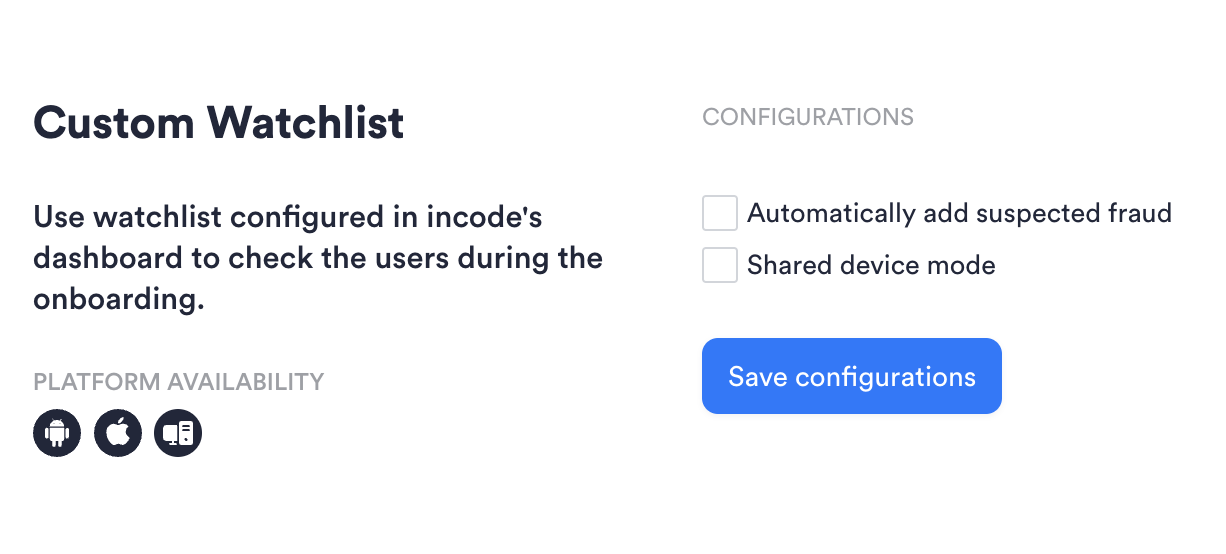
Custom watchlist module configuration
Automatically Add Suspected Fraud
When enabled, this setting allows the system to automatically add a user to the Blocklist if they are suspected of fraudulent activities. For example, if a face match fails or if there is a mismatch in name or DoB with the data in the database linked to the same biometric face template, the user is automatically added to the Blocklist.
When session is added, score will be updated for this session specifically and future sessions. Historical sessions will not be impacted
Shared device mode
Select this option if your users access the service on shared devices, such as in a branch or public kiosk. When enabled, device-specific identifiers like device hash will not be used when looking up users in the custom watchlist. This ensures that the verification process is based on individual user data rather than device-specific information.
Conditions
Setting Up Match Conditions
The Custom Watchlist offers a set of rules for validating each field during a session against all entries in the watchlist. It is crucial to include the watchlist type (Blocklist or Allowlist) in the match conditions to determine the appropriate action. After that one or more match operands can be added.
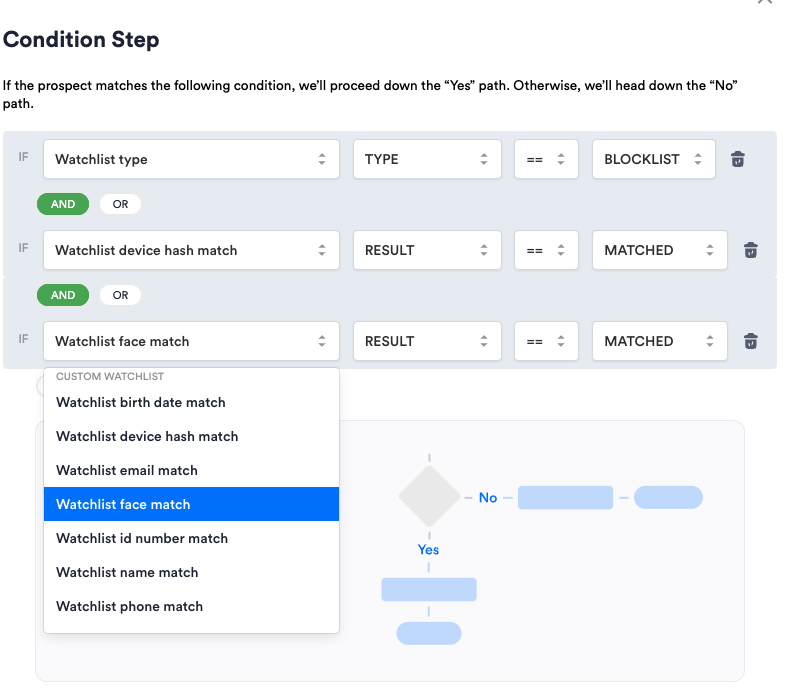
Setting up custom watchlist condition
Example Match Conditions
- Face Match: Effective only if the Face capture module is added in the workflow previously. It checks if the face is present in private watchlist.
- Name Match: Ensures the name captured matches an entry in the watchlist.
- Birth Date Match: Verifies the date of birth against the watchlist entries.
To ensure match conditions have an effect, ensure that the corresponding user information is captured beforehand.
End User Experience
End users are not aware of the processing within the private watchlist. There is no indication to the user that their details are being checked against the watchlist. The system operates transparently, ensuring a seamless experience for the user without revealing any backend processing related to the watchlist.
Single Session Results
Watchlist results are displayed in the single session view under the Risk tab. Here, it is shown if a user matched any entry in the private watchlist and the specific field that triggered the match. Fields that may indicate a match include: Name, Device hash, Email, Phone, ID Number, Birth date, Face.
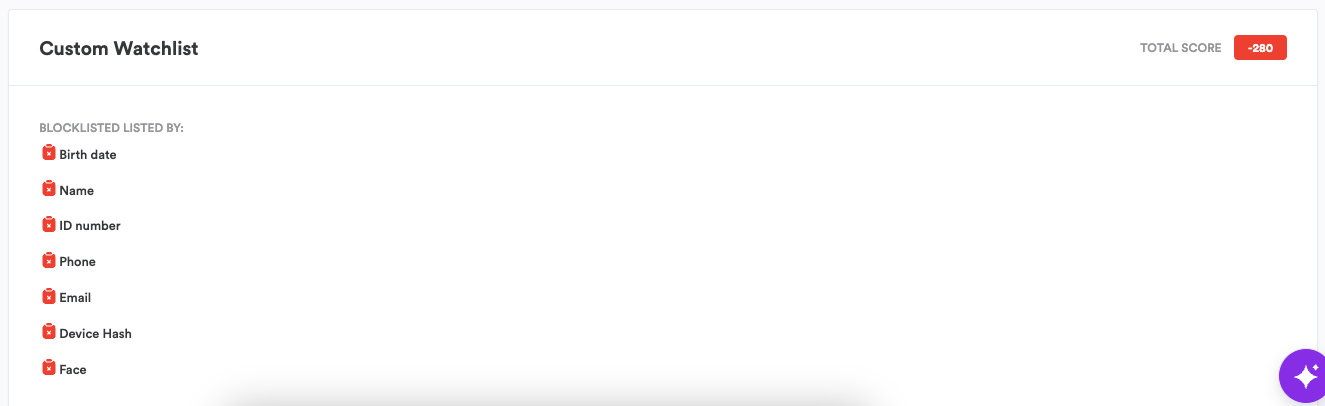
Additionally, users can be added to the watchlist directly from the single session view. This can be done by clicking on the top right menu (three dots) and selecting "Blocklist" or "Allowlist", where new watchlist entry will be created by extracting data from session. This feature provides a convenient way to update the watchlist based on real-time session data, ensuring that the watchlist remains current and effective.
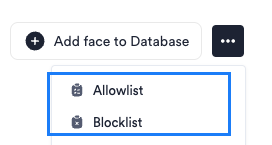
Adding Users to the Custom Watchlist
Users can be added to the Custom Watchlist through various methods:
-
Single-session View: Directly add a user from single session page. This will pull the information from session and populate a watchlist entry.
-
Manual Entry: Manually add a new watchlist entry. In Custom Watchlist section new watchlist entry can be added manually by populating following form:
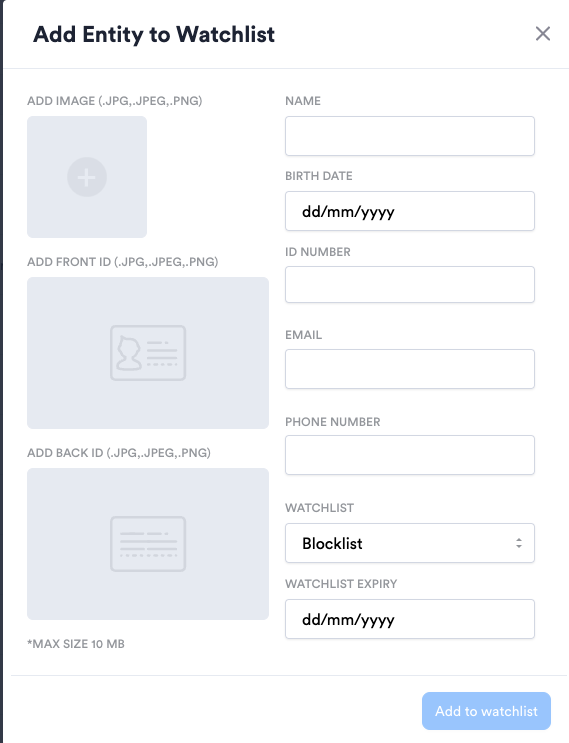
-
Automatic Addition: Users can be added automatically via custom watchlist configuration by specifying "Automatically add suspected fraud"
-
Batch Import: Add users in bulk through CSV import from Custom watchlist section. Bulk upload supports only data upload. Photos can be added manually afterwards
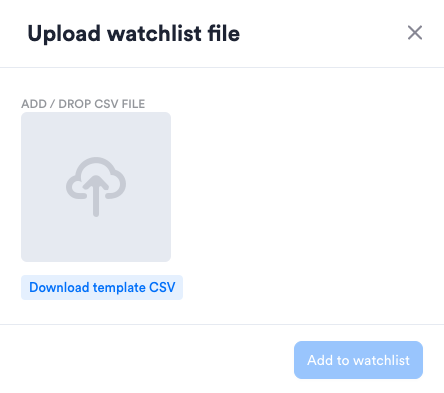
Provisioning
To obtain comprehensive details on the pricing and provisioning of the Custom Watchlist module, we encourage you to contact our dedicated customer support team. Our experts are on hand to assist you in tailoring a configurations that precisely meets your unique requirements, guiding you through the most effective blocklist/allowlist options for your specific use case. This personalized approach ensures that you leverage the full potential of the Custom Watchlist module, optimizing your workflows for security and compliance. Our team is committed to providing you with the support and insights needed to make informed decisions, ensuring a seamless integration process.
Updated about 2 months ago
