Forward data to your workflow
You can forward custom data when initializing your integrated Workflows. This option is available when the Workflow is initialized on your side via the /omni/start endpoint.
Custom Fields
The /omni/start endpoint can receive a key-value map in the customFields parameter. Go to Configuration > General > Custom Fields to define these key-values.
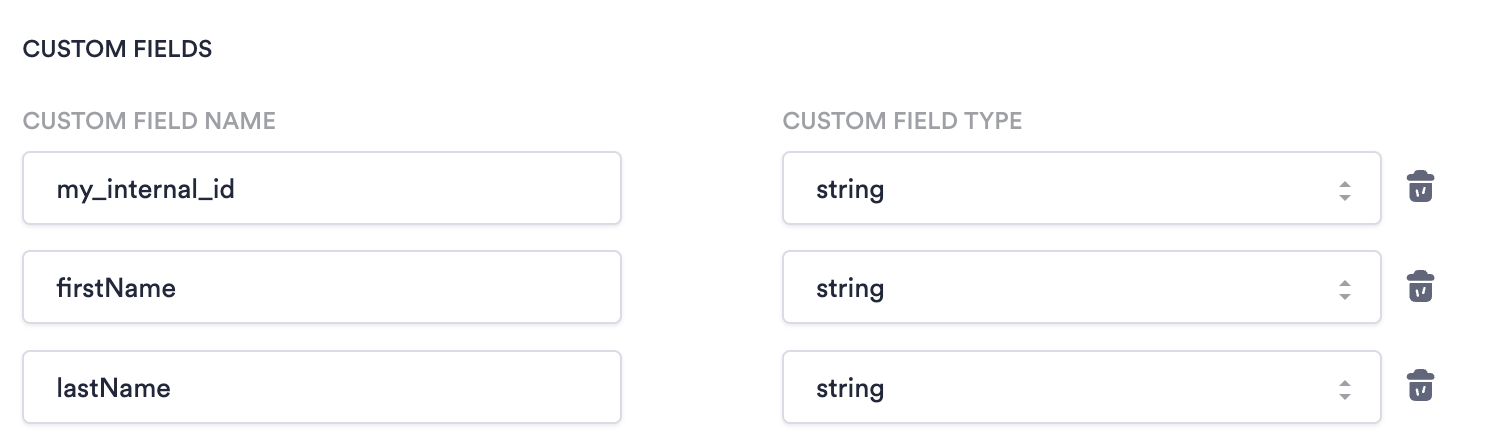
Define custom fields in Configuration> General
Custom fields are displayed on a single session page.
Use Cases
The two most common ways to use custom fields are crosschecking collected data and passing internal identifiers.
Crosscheck Data
If you already have a user's first and last name in your system, you can use that to ensure the person doing a verification matches the existing user. To do this, set up a crosscheck between the data from the ID and the data that exists in your system:
- Add a Process node to your Workflow; select Cross Check from the drop-down.
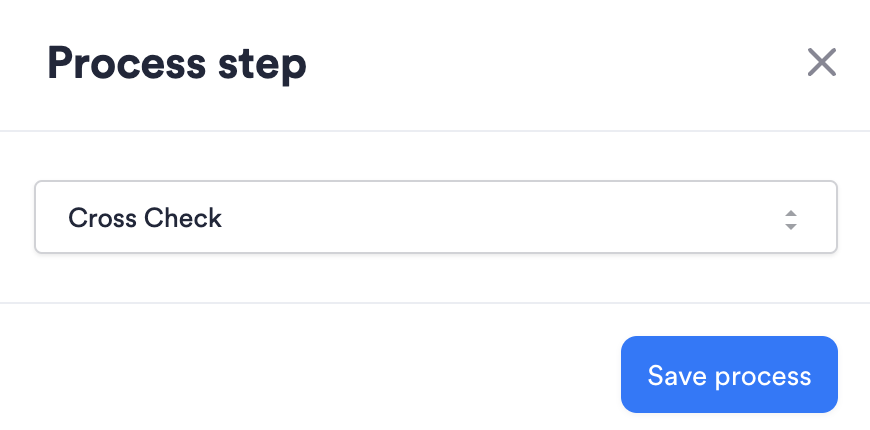
Add Cross check node to workflow
- Configure your Cross Check step:
- Click Add new comparison.
- Enter a CrossCheck Name. Do not include special characters in the name.
- Use the drop-downs to select sources and fields to compare. One source should be CUSTOM_FIELDS and the other is usually ID.
- Set the Comparison Severity. This determines how high the match must be in order to pass.
- Click Save Comparison.
- You can continue adding more comparisons to the same Cross Check node as needed, or return to the Workflow.
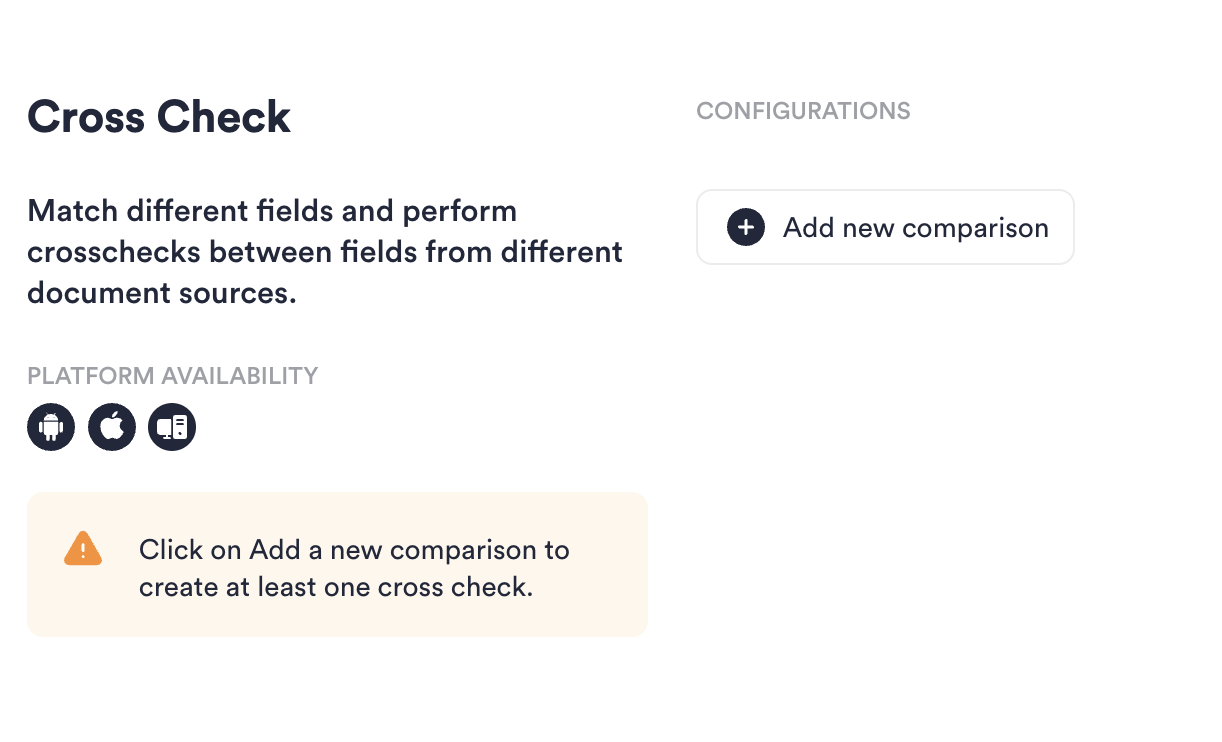
Add new comparison
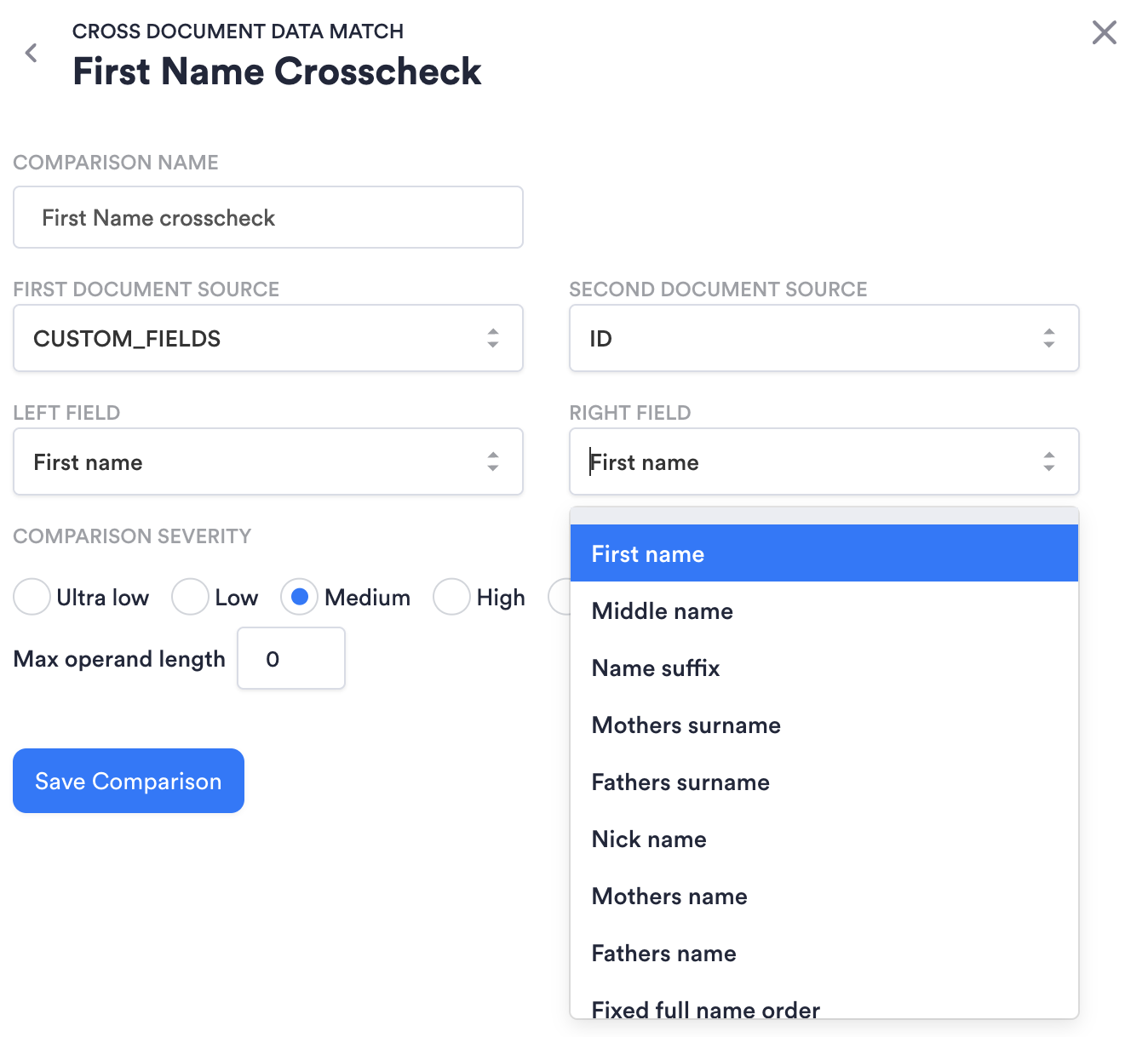
Select sources and fields for comparison
- Add a Condition to set the Yes and No paths after the Cross Check node. For example, if you are checking that the first names match, configure the Condition so that if the first name Cross Check you added matches, the result is OK.
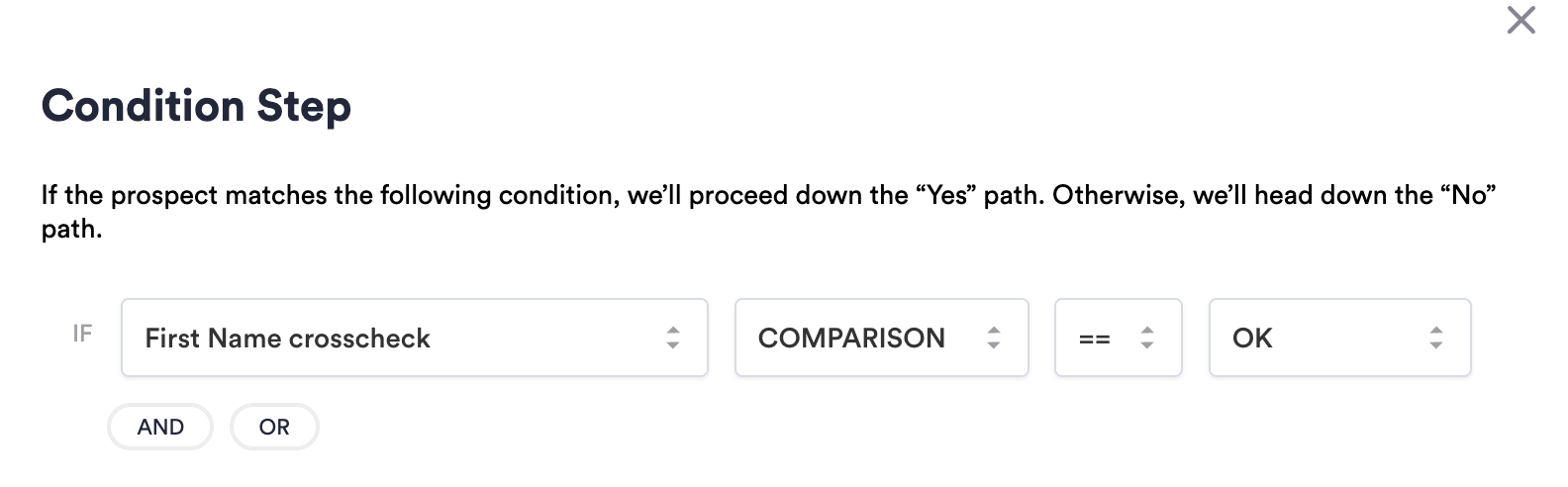
Use crosscheck in conditions
Pass Internal Identifiers, Tags, and Markers
Internal identifiers, tags, and markers can be used to distinguish different Sessions or connect with internal systems.
External Customer Id
For a connection between the Incode Session and your Session, use the externalCustomerId parameter. This is an optional string parameter in the omni/start call.
Configuration Id
This is the ID of a Workflow the user will go through. To find the ID of a Workflow, navigate to the Workflows page and find the Workflow you want. In the Actions column, click ... > Copy ID.
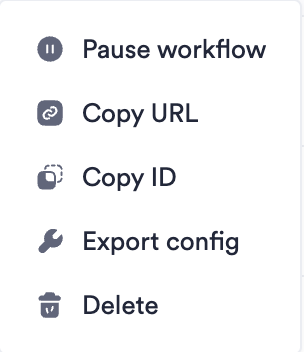
Click Copy ID to get the Workflow ID
Redirect URL
Override the Redirect URL from a Workflow's settings if you want to make a redirect more granular; for example, per user or other group. Use the format: https://your.url.
Updated 2 months ago