Onboarding Session Lifecycle
Overview of the Onboarding Session lifecycle and how it integrates with your own onboarding process.
This lifecycle page describes the main steps executed during an Incode Onboarding Session. Understanding this can help ensure you successfully integrate Incode with your existing verification and onboarding processes.

- A new Onboarding Session is created: A new onboarding session must be created for each onboarding attempt.
- The end user executes the Onboarding Session: The end user goes through the required verification modules, either on the Incode Webflow app or your own web or mobile app powered by the Incode SDK and APIs.
- Add-on modules are executed (Optional): Execute add-on verification modules that may or not require end-user interaction.
- Session is marked as complete: Once all the verification modules have been executed, the session must be marked as complete (a critical indicator of the conversion and completion metrics).
- Final results & onboarding data retrieval: You can get the final results (Scores) to make decisions and fetch the data collected during onboarding. There are two main options to get the results:
- Review and download results on the Omni Dashboard.
- Call the Omni API from your back end. You can trigger this fetch process by notifying your back end from your web or mobile app using App Orchestration. Alternatively, your back end could wait for the Incode Platform Webhook notification .
Onboarding Session Statuses
All Onboarding Sessions have a completion status. The Incode platform automatically manages this status, and it changes depending on which Incode Modules are executed during the Onboarding Session.
Not all verification Modules influence the session status.
The following diagram shows how the onboarding statuses change during the Onboarding Session lifecycle.
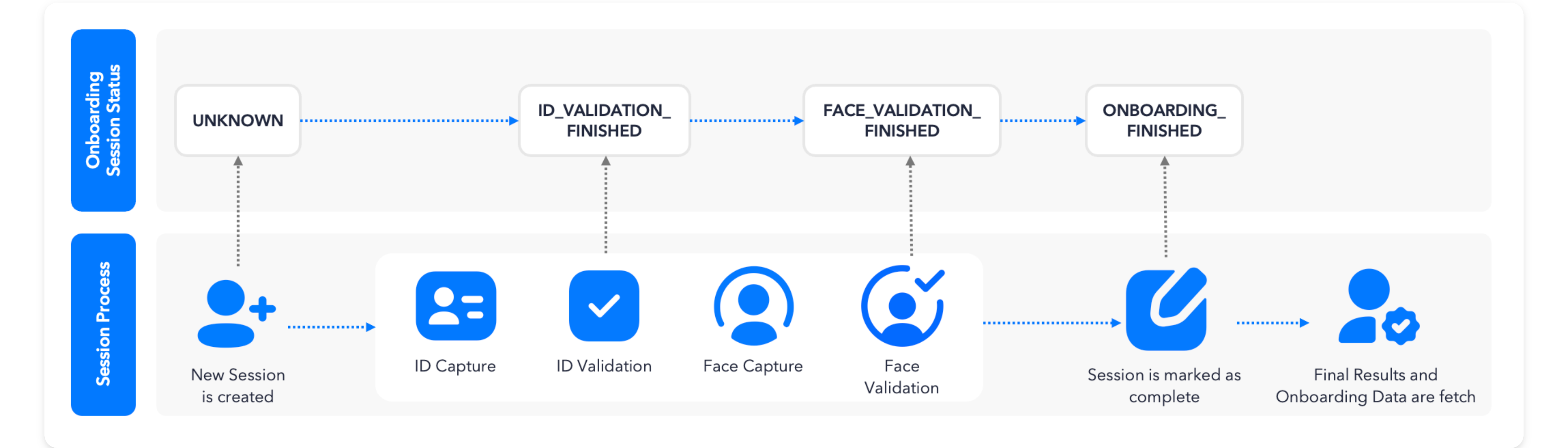
Possible onboarding statuses are:
UNKNOWN: Initial status. No data has been collected yet.ID_VALIDATION_FINISHED: ID document validation process has finished. OCR data was extracted from the document. A score for this module has been calculated.POST_PROCESSING_FINISHED: ID postprocessing has finished. This status is used on specific implementations where extra data review is required.FACE_VALIDATION_FINISHED: Face Match has been completed. This Module compares the selfie captured with the photo from the ID document. A score for this module has been calculated.GOVERNMENT_VALIDATION_FINISHED: Validation against a third-party source of truth has finished. A score for this module has been calculated.ONBOARDING_FINISHED: The Onboarding Session has finished. The session has been marked "Completed." Scores and onboarding data are ready and can now be fetched.MANUAL_REVIEW_APPROVED: A session that was in a _Needs Review state has been manually approved by an executive.MANUAL_REVIEW_REJECTED: A session that was in _Needs Review state has been manually rejected by an executive.
Get onboarding status
You can get the status of a specific Onboarding Session in one of two ways. Depending on the integration type, application architecture, and your internal security policies, you can either:
- Poll the Omni API endpoint
/omni/get/onboarding/status - Use the onboarding webhook notification
Now that you know the basics of the Onboarding Session lifecycle, review the available options and guides to get started with web onboarding ↗.
Updated 22 days ago
