Screens & States
A complete view of all screens the user may encounter during the ID Capture experience. Each state includes a brief description and optionally a link to its source in Figma or screen-specs.
Open Full Screen and Specs in Figma
Source of truth for layout, visual specs, interactions, and platform variations..
Tutorial
Introductory screen shown before the camera opens. It sets expectations (flat surface, good lighting, show full ID, avoid glare) and include an short animation.
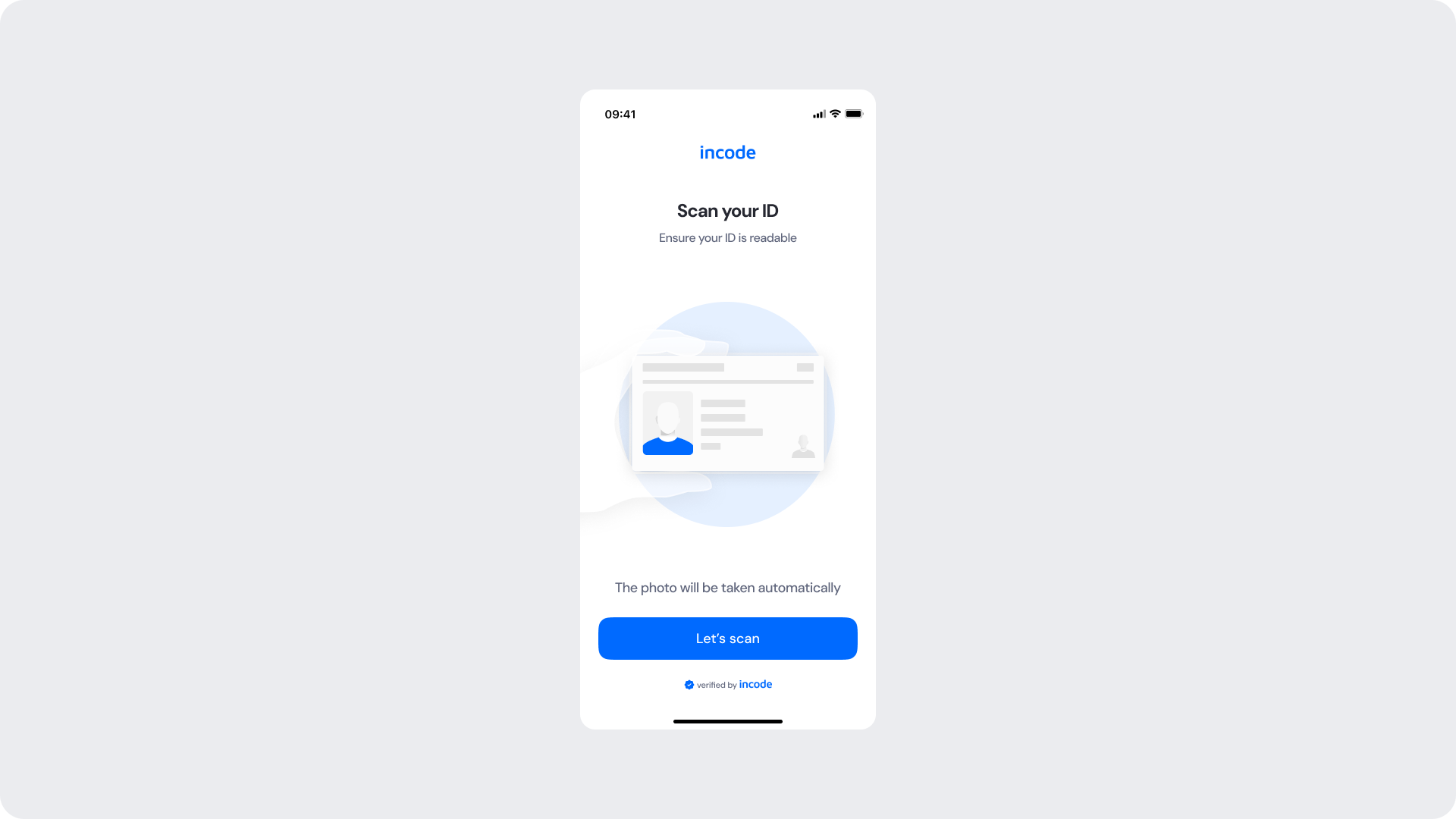
Permission Screens
Shown when camera permissions have not been granted. Includes pre-permission context, OS-specific instructions, and fallback steps if the system dialog is dismissed.
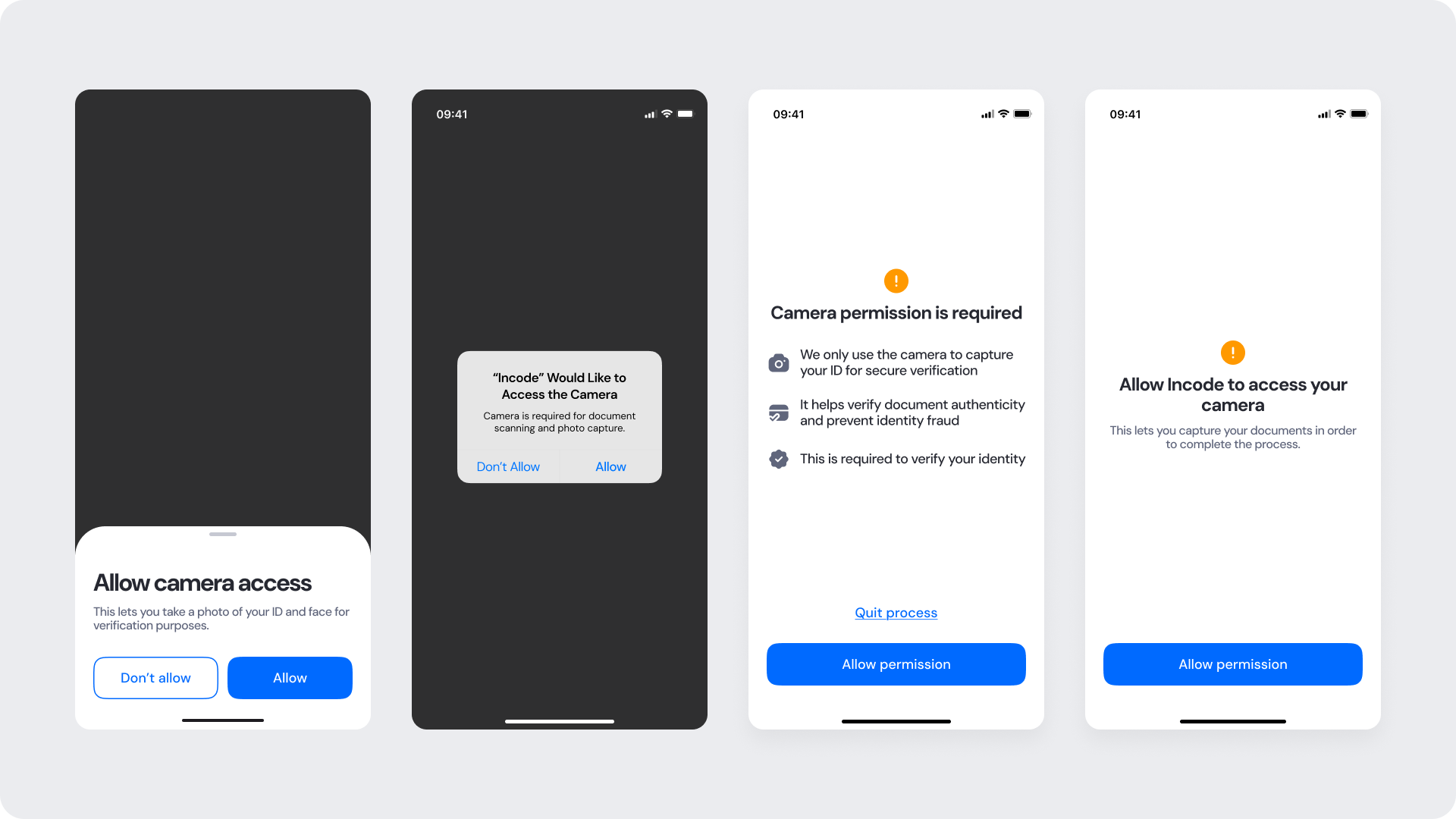
Auto Capture
Primary capture method for the ID Capture. The camera view is active and the system monitors real-time quality gates (glare, cut-off, blur, edge visibility, barcode/MRZ presence if applicable). When all thresholds are met, the photo is captured automatically.
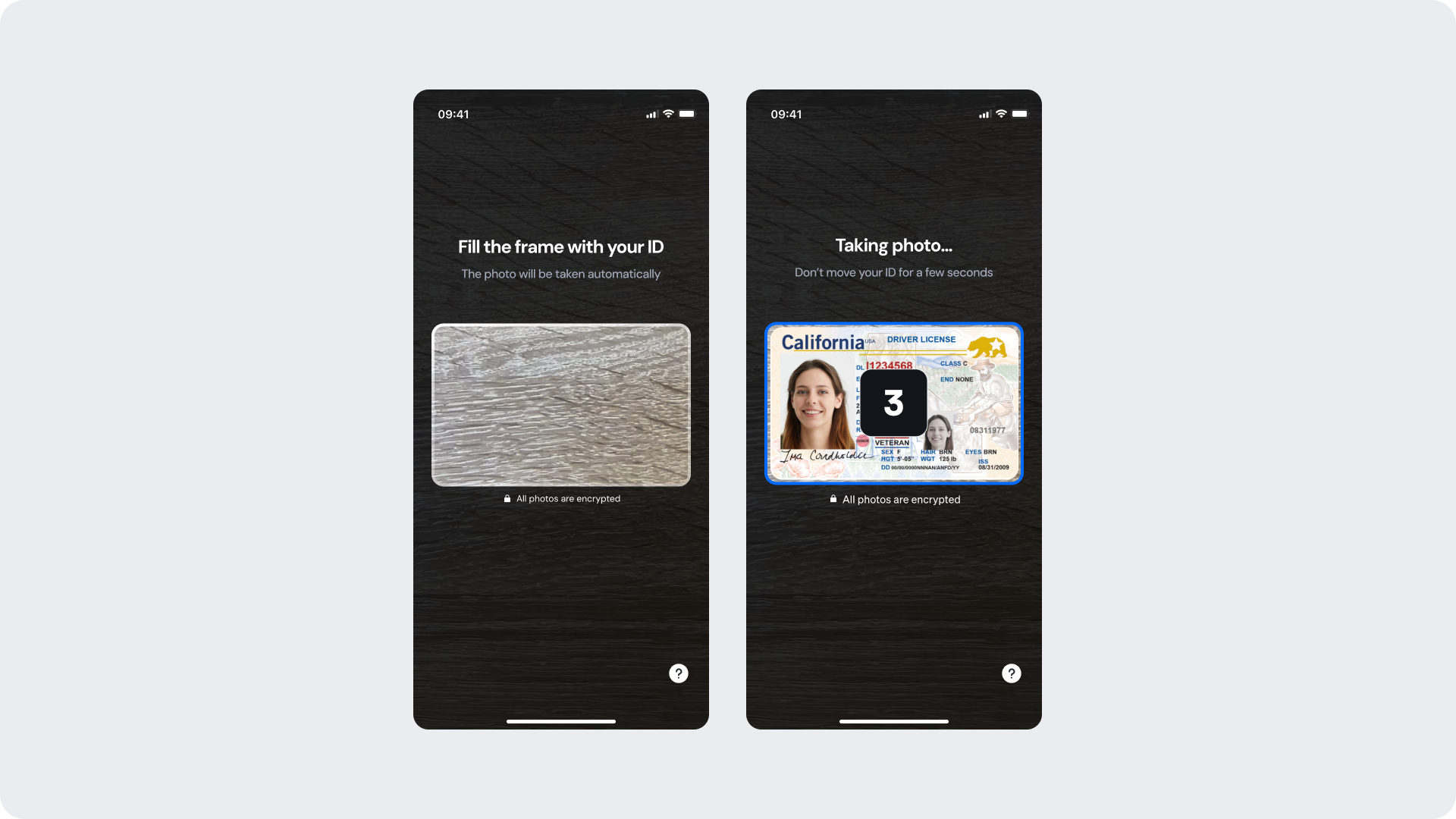
Manual Capture (Fallback)
If auto-capture doesn’t trigger (e.g., complex lighting, slow device, user delay) then after a timeout a manual capture button is shown and user can tap to take photo themselves.
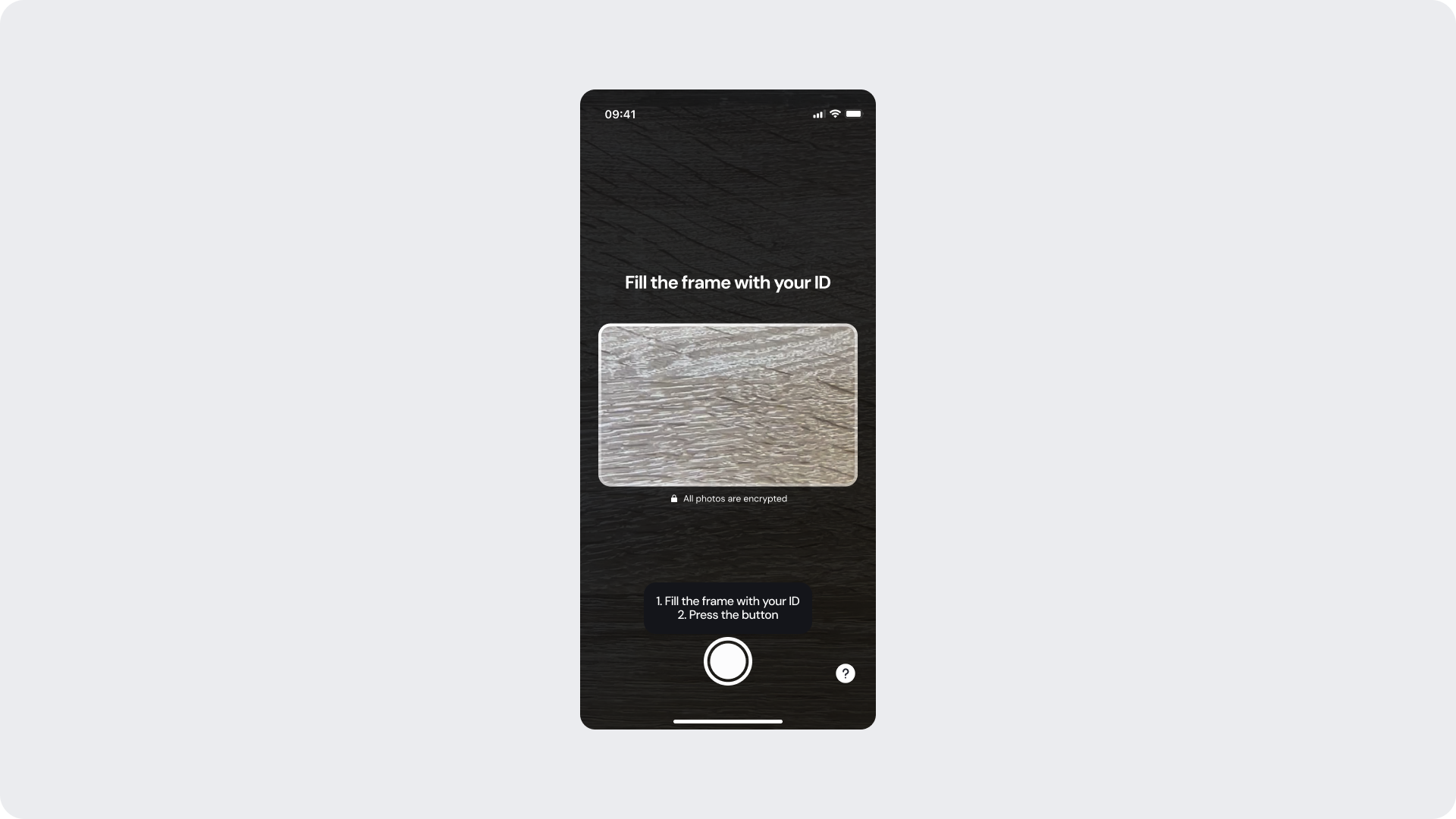
Feedback Messages (Real-Time Guidance)
While the camera is active, real-time messages guide the user to correct issues such as: “Move closer”, “Avoid glare”, “Show all four corners”, “Flip to back side”, etc.
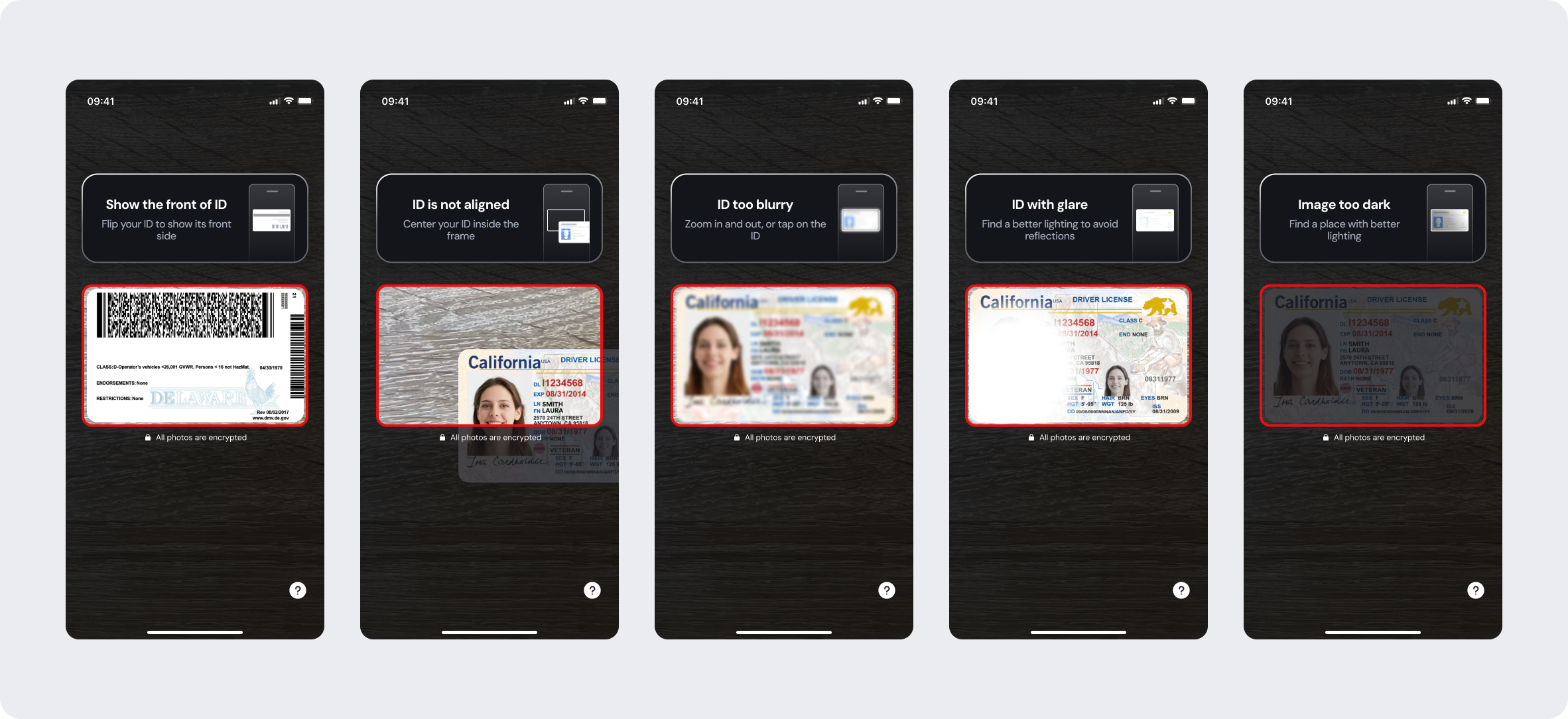
Analyzing
After capture (front/back) the images are being uploaded and processed (OCR, authenticity check). During this stage the UI prevents further interaction and shows progress.
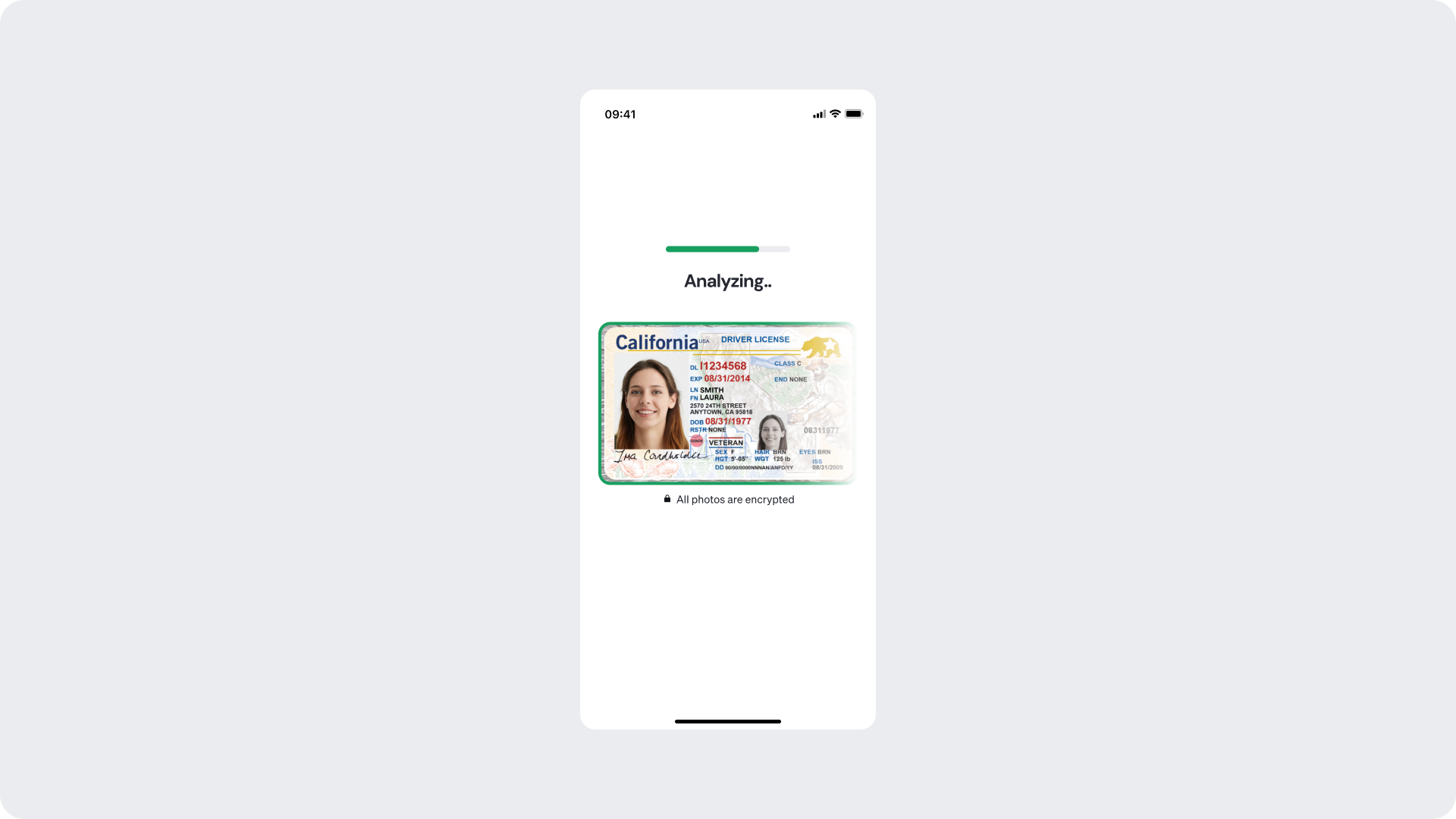
Success
When the images pass quality checks and upload/processing succeeds, the user sees a success screen. The user can proceed to the next verification step without additional input.
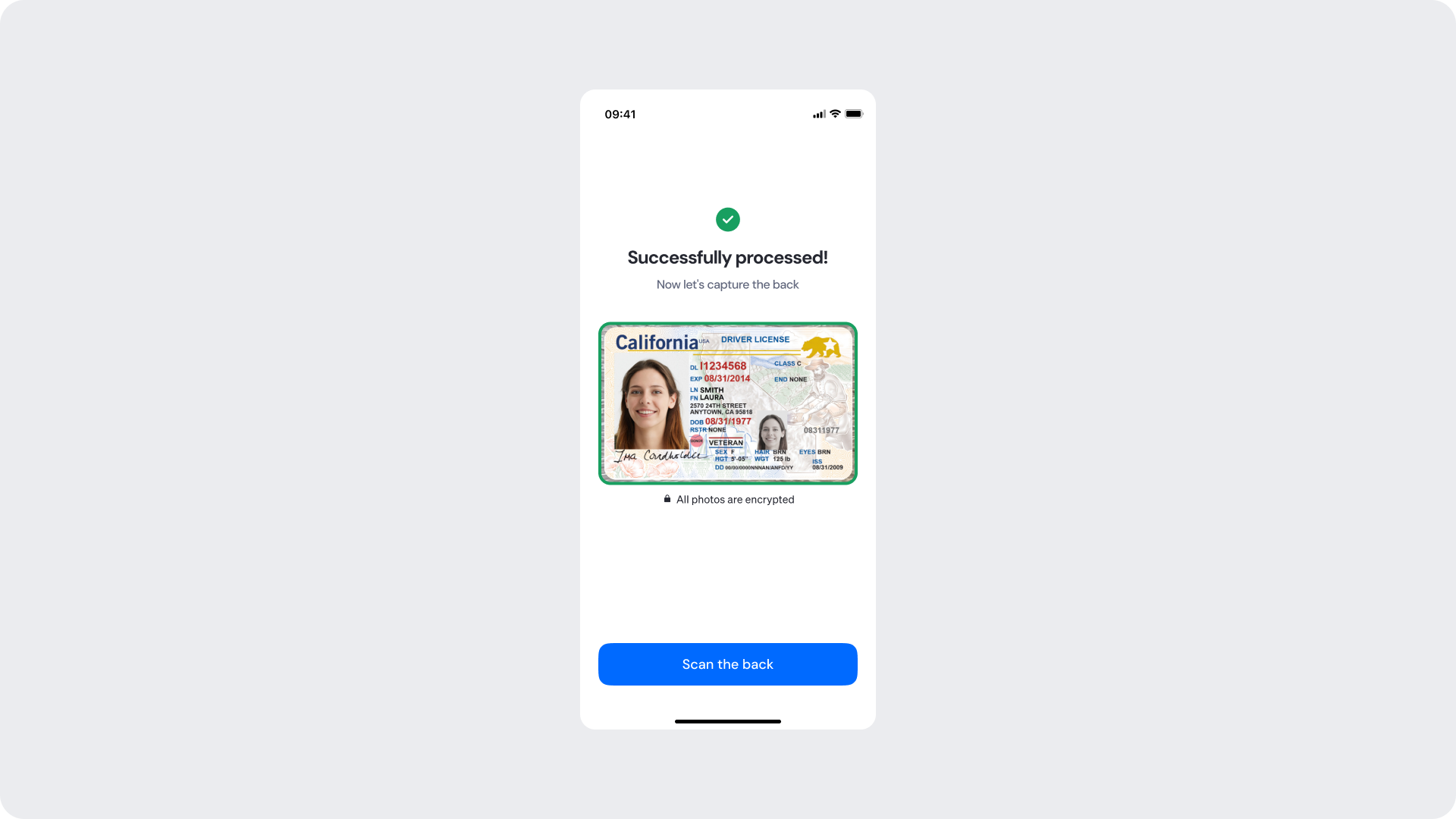
Retry Errors
Displayed when ID Capture fails but attempts remain. Provides specific corrective guidance and a retry CTA. Attempts reset after a successful capture.
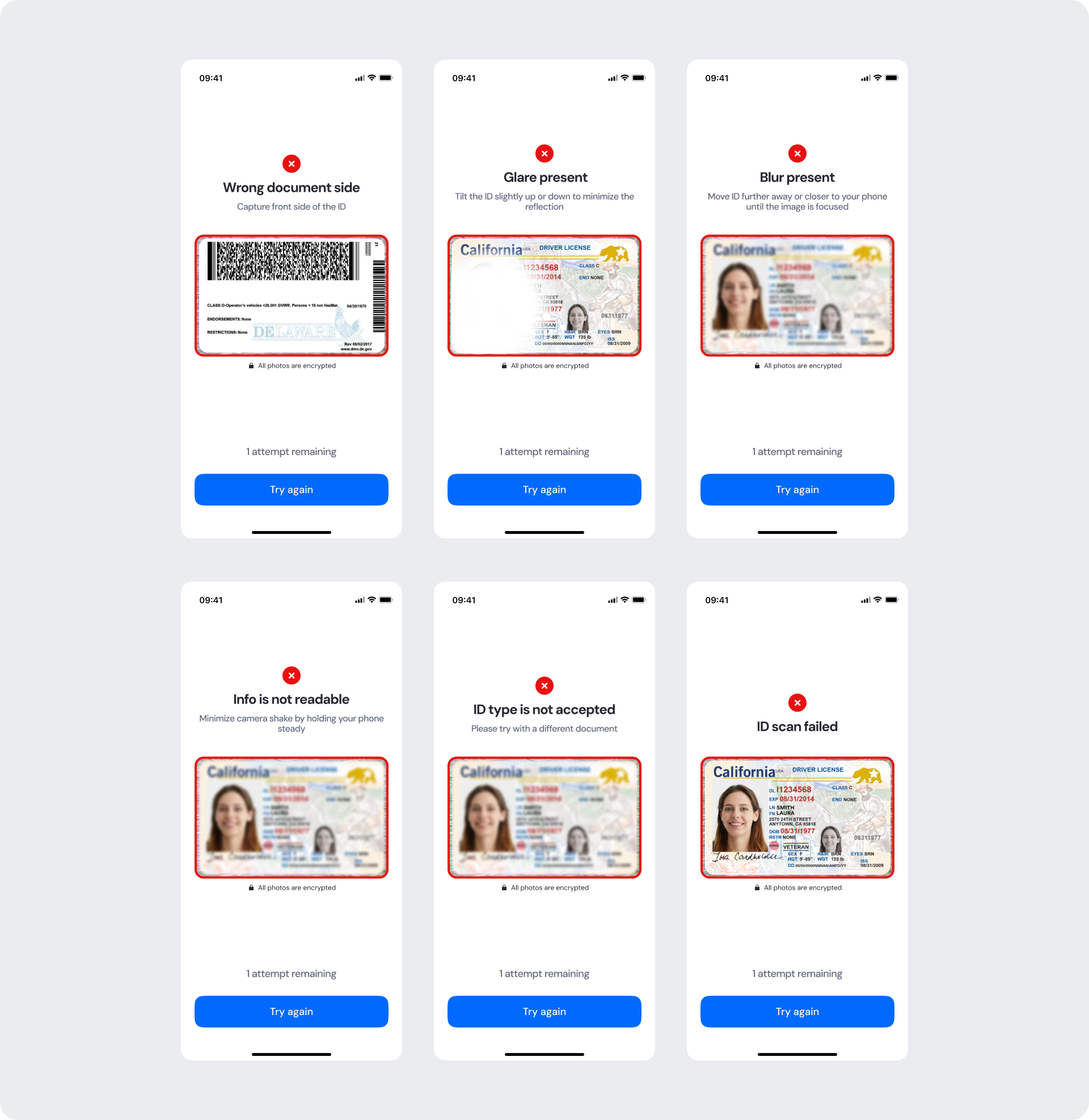
Document Not Accepted Errors
Document Not Accepted is a screen shown when the user’s ID can’t be verified—for example, due to an expired ID document or an unsupported document type. It displays a list of accepted documents for that country so the user can see which types are valid for verification.
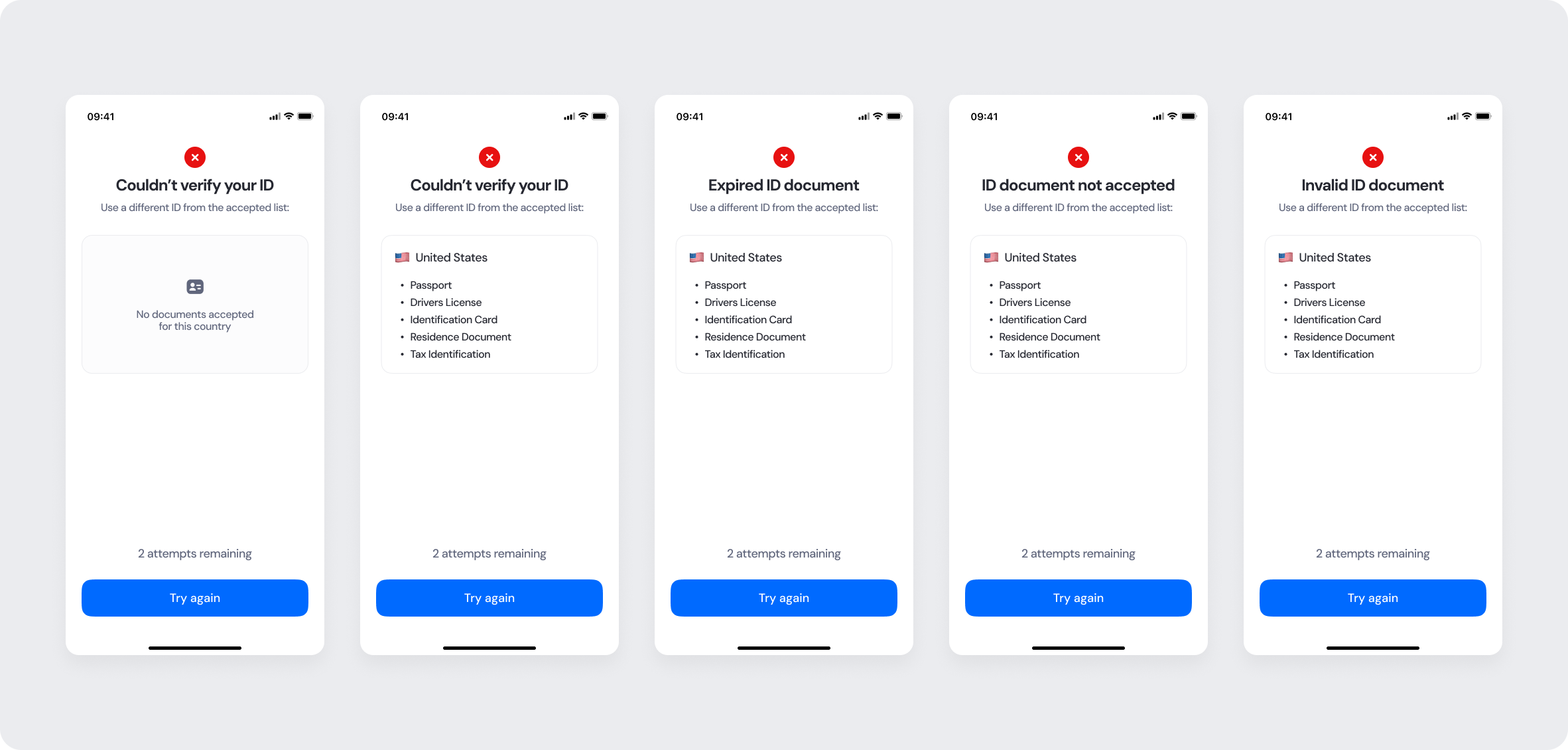
Final Errors (No Attempts Remaining)
When all permitted attempts are exhausted, this screen indicates that manual review will follow (or next steps if applicable).
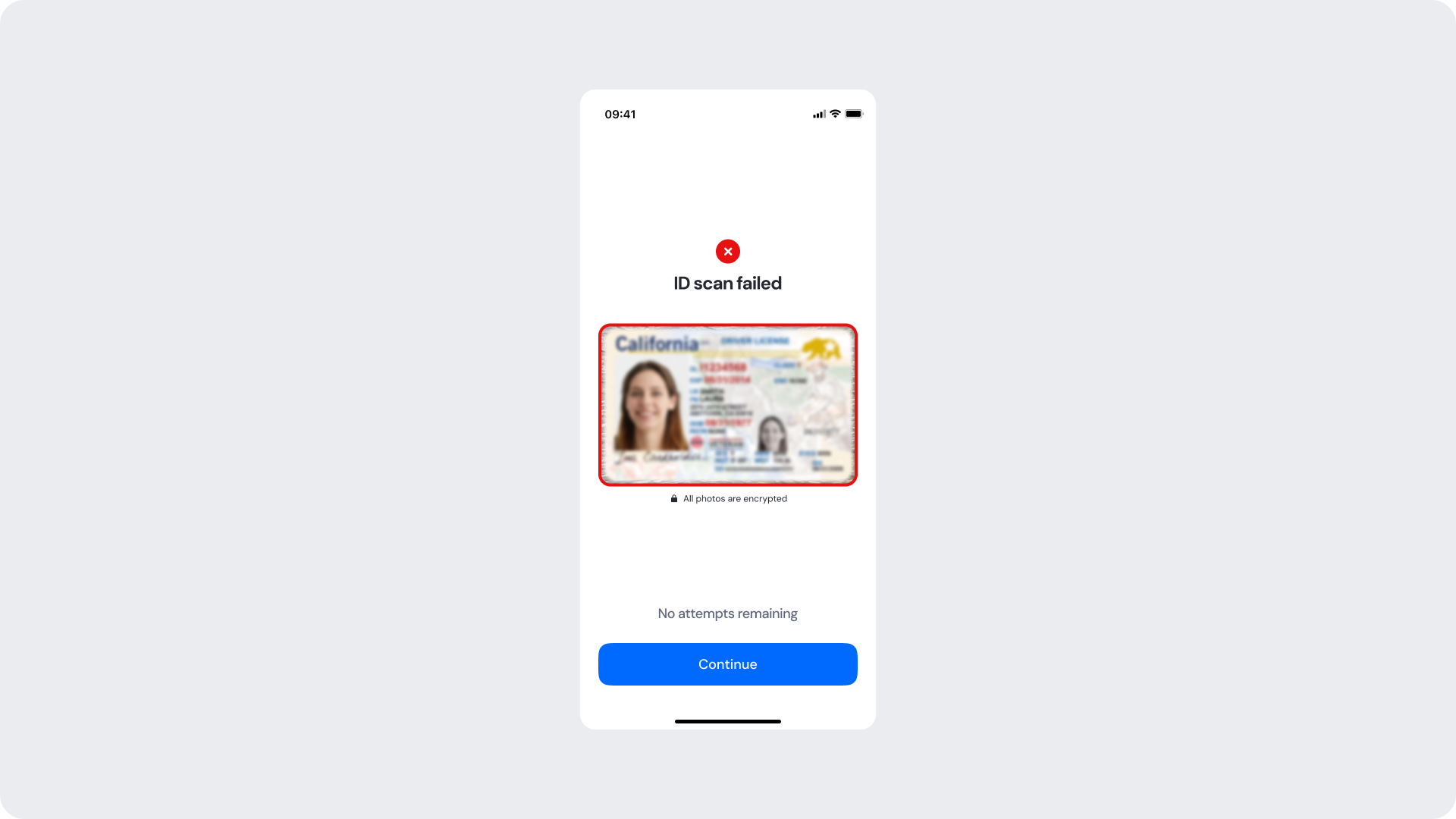
Connection Error
Displays when connectivity is lost during capture or upload. Users can retry once a stable connection is restored.
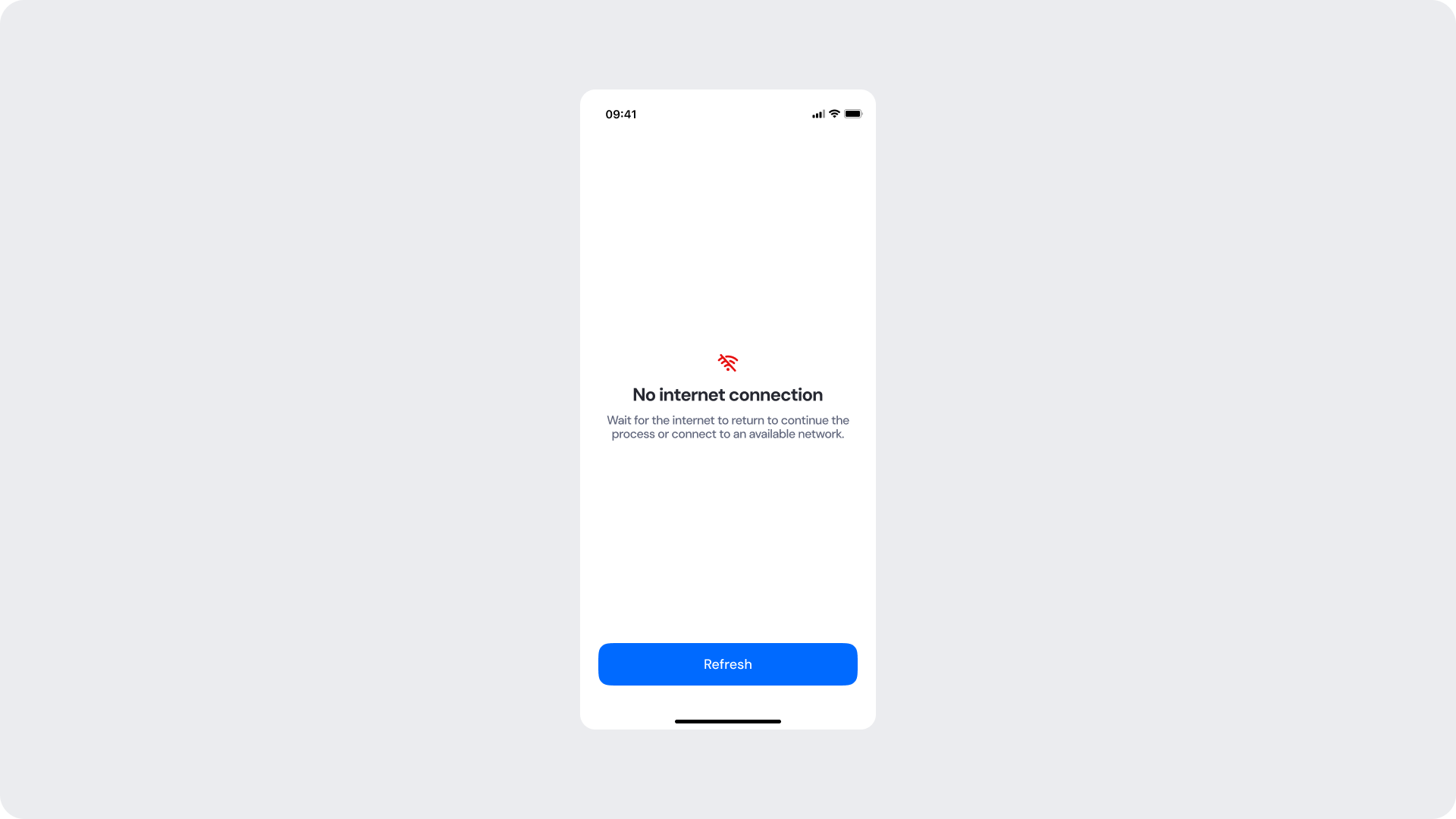
Updated about 5 hours ago
