Workflow Settings
After creating a Workflow, you can adjust several additional settings to customize the workflow for your needs.
The following settings are available:
- Workflow Name

-
Specify redirect URL: After successful completion of identity verification, redirect your users to desired page. Redirect url must be in https://your.desired.url format
-
Redirect desktop attempts to mobile: This is recommended setting. If user opens workflow link on desktop, they are presented with a QR code and asked to continue on their mobile phone device
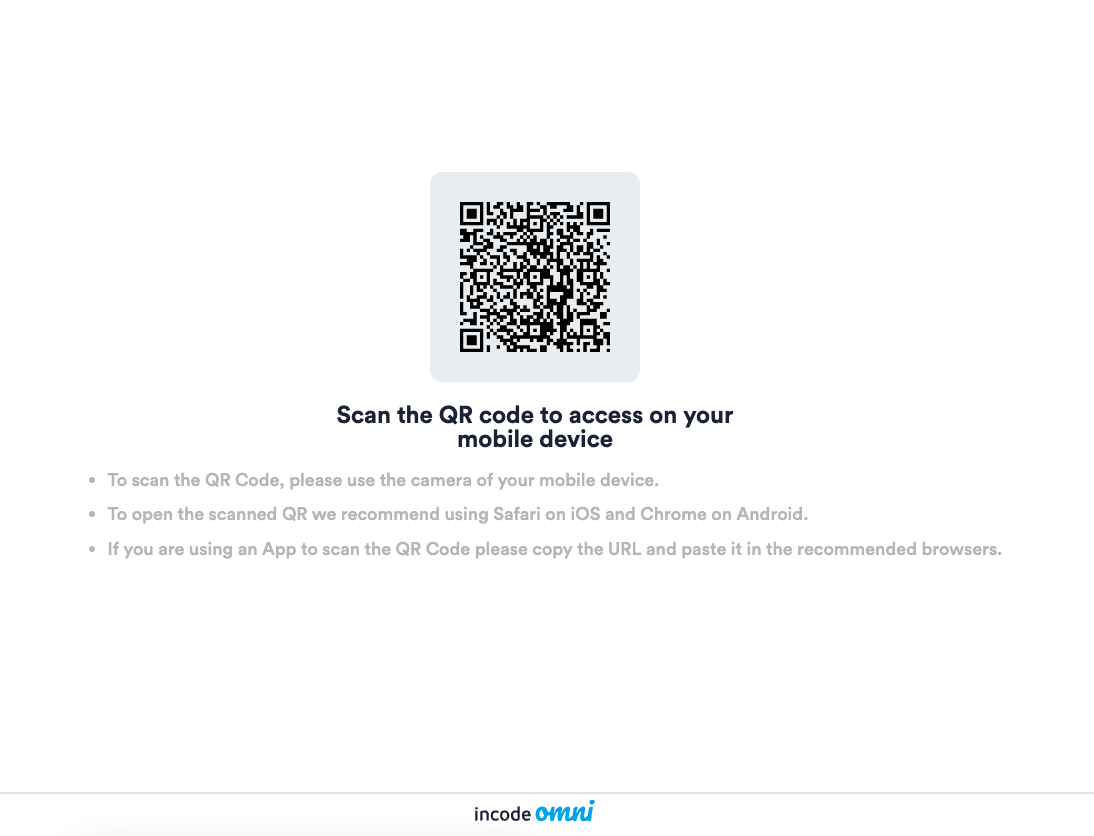
When opening workflow URL on desktop, user will be asked to scan QR code with their mobile device
-
Disable launch screen: When selected, the initial launch screen is skipped, which allows users to directly start the workflow. This is helpful if user is already inside your app experience and there is no need for a launch screen. Launch screen features your logo.
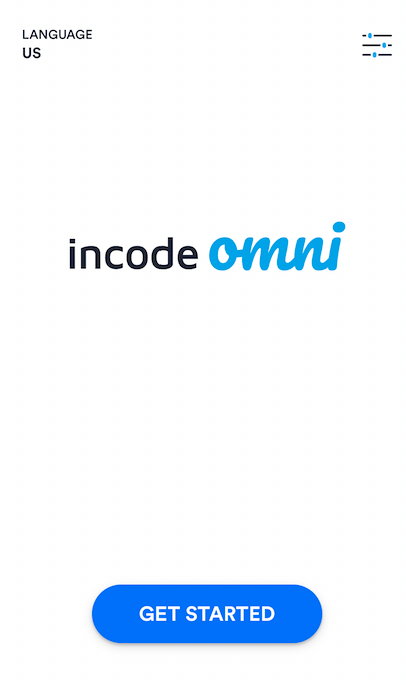
User would not see this screen
- Disable SMS option: When selected, this option removes the support for users to send SMS with the link to their phone, allowing them only to scan QR code.
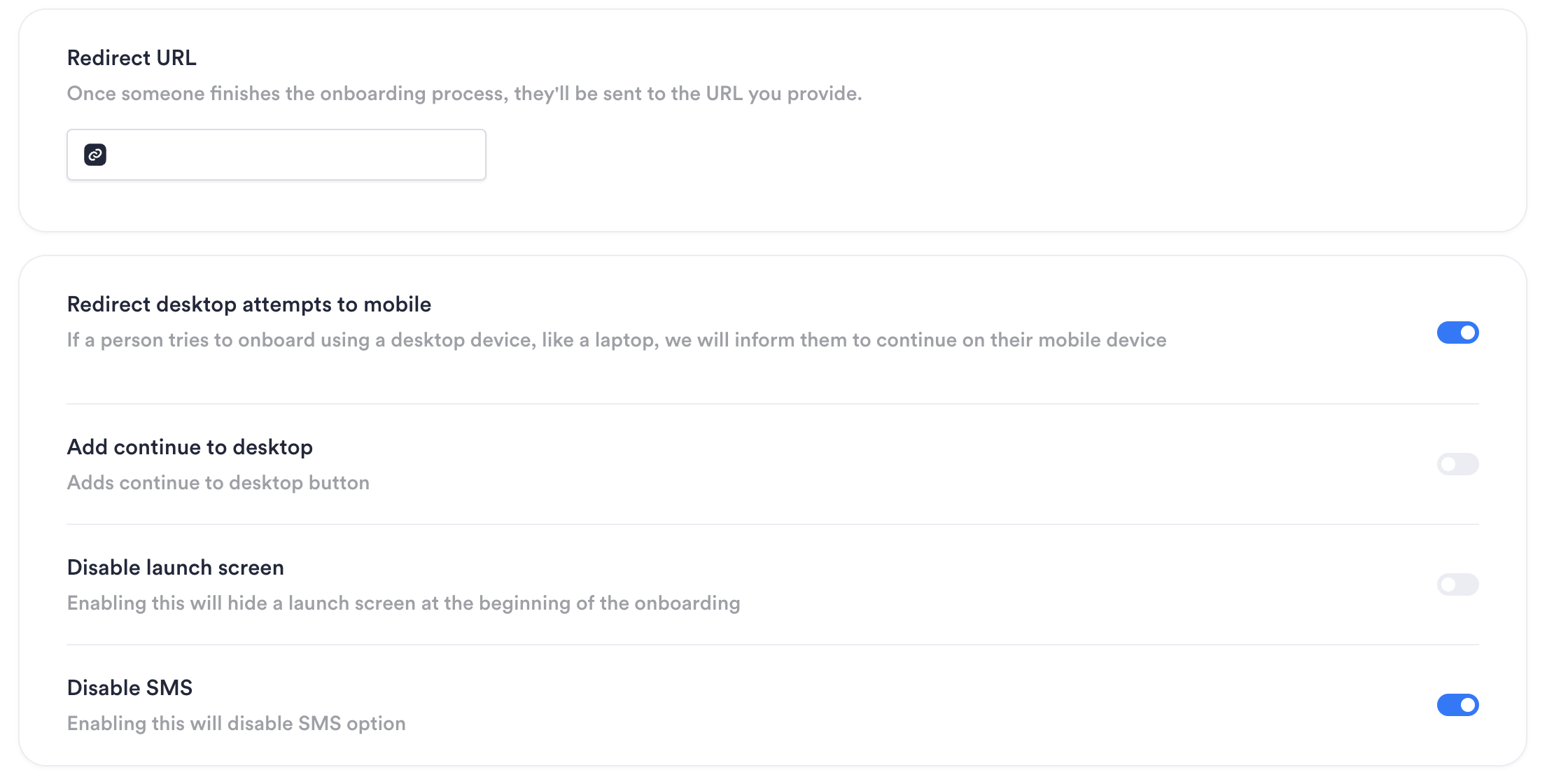
- Automatically create an identity on successful workflow execution: When selected, a user identity is automatically created upon successful completion of the workflow.

If your workflow does not have Face capture module in all user paths, this option should not be used. Identities are created only if user face is collected.
- Mark session as expired after timeout: Enter a number of minutes that would mark session as expired after a period of user inactivity

To configure onboarding link expiration (prior to user opening it) go to Configuration -> General -> Onboarding link duration
Updated about 2 months ago
